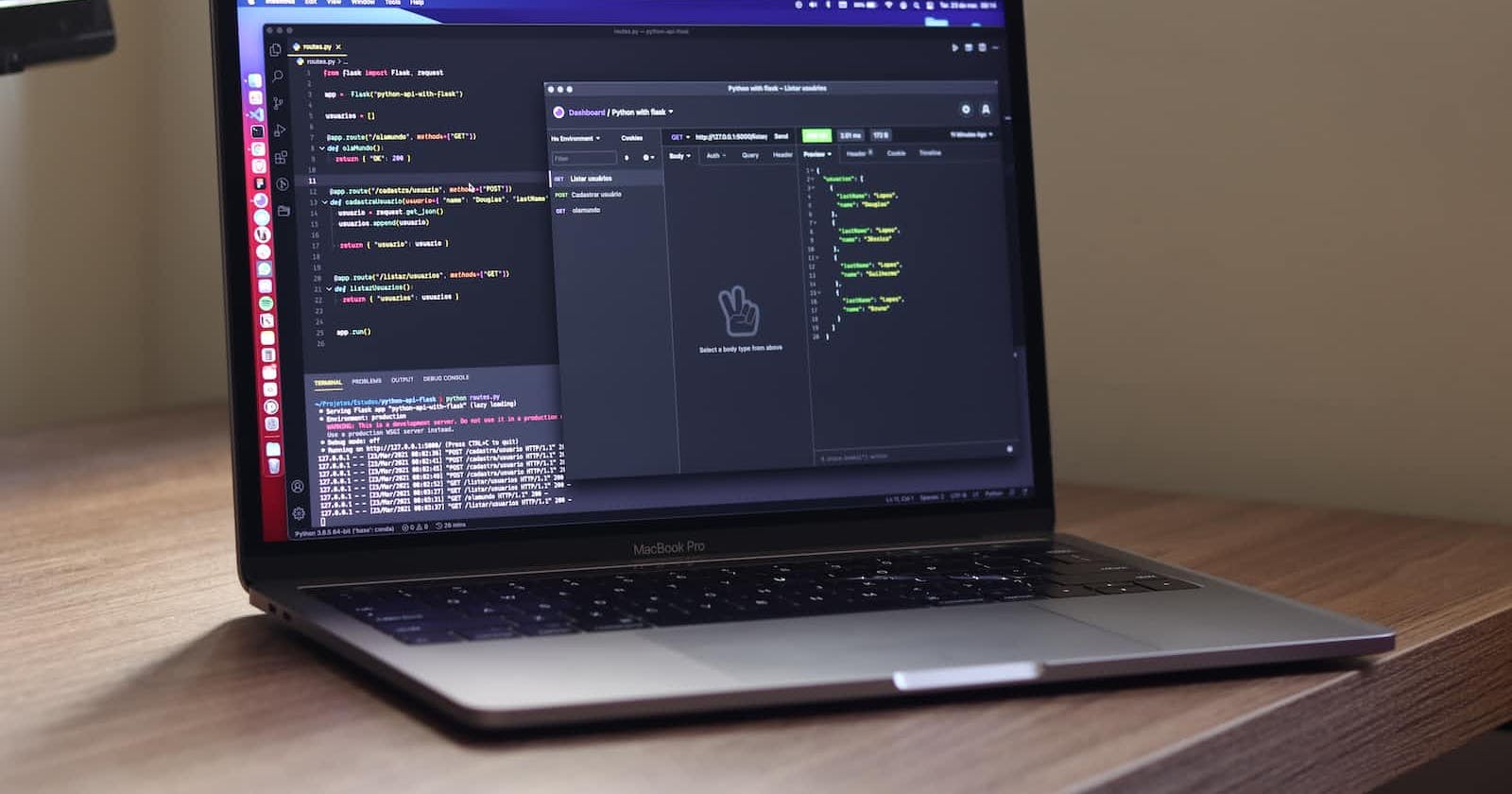Photo by Douglas Lopes on Unsplash
Working with APIs in JavaScript: A Guide to Making Requests and Handling Responses
Application Programming Interfaces (APIs) serve as bridges between different software systems, enabling them to communicate and share data. In the world of web development, JavaScript plays a crucial role in interacting with APIs to fetch and send data asynchronously. In this guide, we'll explore the fundamentals of working with APIs in JavaScript, from making requests to handling responses.
Understanding APIs
What is an API?
An API, or Application Programming Interface, defines the methods and data formats that applications can use to communicate with each other. In web development, APIs are commonly used to retrieve data from external sources or send data to remote servers.
Making API Requests
Using Fetch API
// Fetch data from an API
fetch('https://api.example.com/data')
.then(response => response.json())
.then(data => {
// Handle the retrieved data
console.log(data);
})
.catch(error => {
// Handle errors
console.error('Error fetching data:', error);
});
The fetch function is a modern API for making network requests. It returns a Promise that resolves to the Response to that request.
Handling API Responses
Parsing JSON Data
// Assuming 'data' is a JSON string
const jsonData = '{"name": "John", "age": 30}';
const parsedData = JSON.parse(jsonData);
// Now 'parsedData' is a JavaScript object
console.log(parsedData.name); // Output: John
Many APIs return data in JSON format. The JSON.parse() method is used to convert a JSON string into a JavaScript object.
Sending Data to an API
Using POST Method
// Example data to send
const postData = {
username: 'john_doe',
password: 'secretpassword',
};
// Fetch API with POST method
fetch('https://api.example.com/login', {
method: 'POST',
headers: {
'Content-Type': 'application/json',
},
body: JSON.stringify(postData),
})
.then(response => response.json())
.then(data => {
// Handle the response
console.log(data);
})
.catch(error => {
// Handle errors
console.error('Error sending data:', error);
});
When sending data to an API, the fetch function can be configured with the method: 'POST' option. The data is included in the request body, typically in JSON format.
Dealing with Authentication
Including API Key
const apiKey = 'your_api_key';
// Fetch API with API key in headers
fetch('https://api.example.com/data', {
headers: {
'Authorization': `Bearer ${apiKey}`,
},
})
.then(response => response.json())
.then(data => {
// Handle the response
console.log(data);
})
.catch(error => {
// Handle errors
console.error('Error fetching data:', error);
});
For APIs that require authentication, an API key or token can be included in the request headers.
Conclusion
Working with APIs in JavaScript is a powerful skill for web developers. Whether fetching data for a dynamic user interface or sending data to a server, understanding how to make API requests and handle responses is fundamental. As you explore various APIs, be sure to check their documentation for specific requirements and best practices. Happy coding!