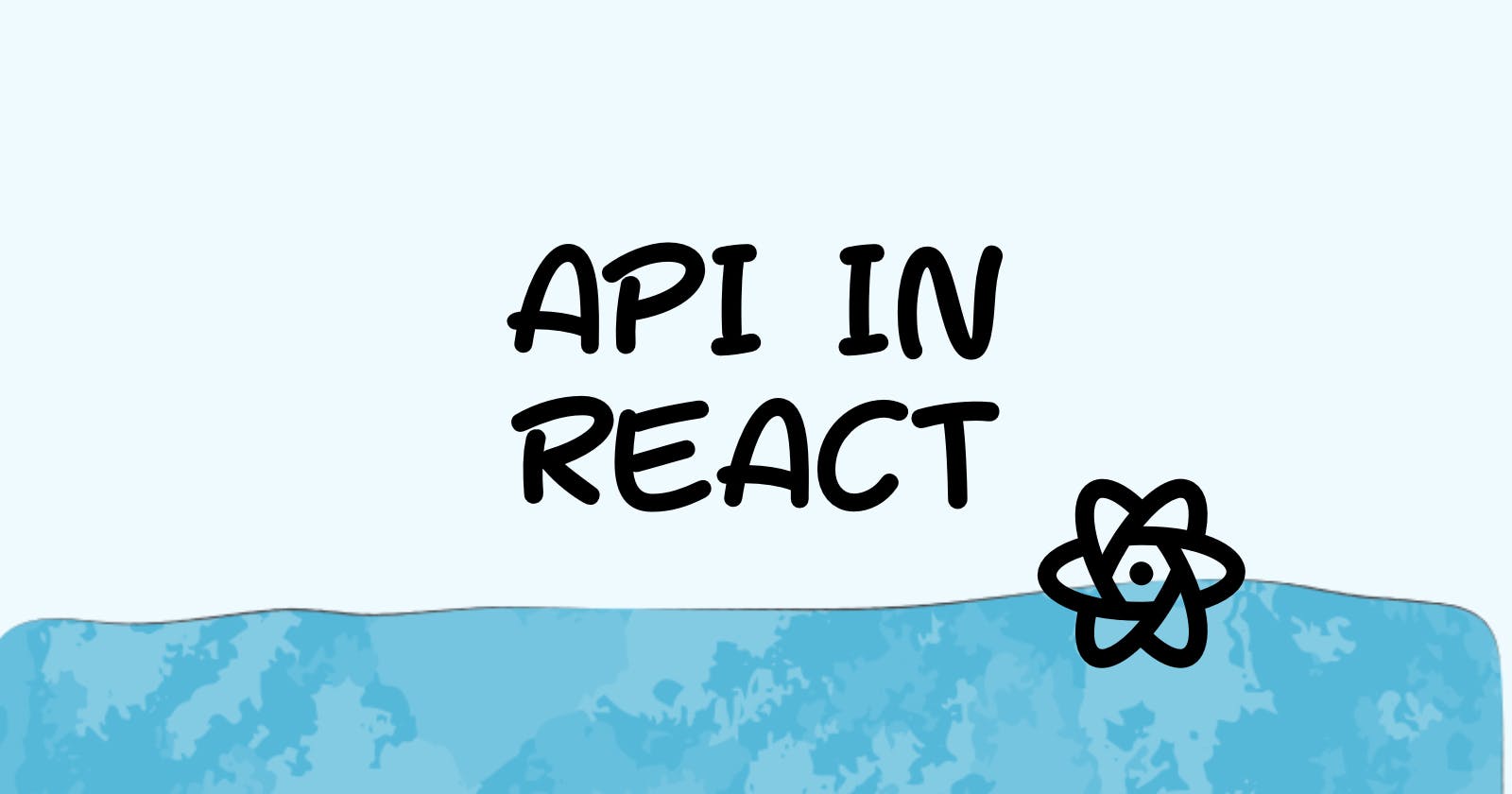This article will walk you through understanding API calls and how to use them in an actual React project. For our case study, we'll leverage the GitHub API to get user data. Regardless of your level of React programming knowledge, this lesson will give you the tools to interact with APIs with ease.
A brief introduction before we get started. Since I love to impart knowledge, I would be happy to tutor you on how to use Amazon KDP to increase your revenue. I've even written a book just on the subject. Pay attention to it. Order here
Learn about 85 tips and tricks to overcoming reader’s block
Setting up the Project
To begin our journey, we need the right tools. We'll be using React along with the Axios library for making API requests. Let's start by setting up a new React project:
Open your terminal and run the following command to create a new React app:
npx create-react-app github-api-demoChange into the project directory:
cd github-api-demoInstall Axios:
npm install axios
You now have the necessary resources at your disposal to go deeper into the intriguing world of React and APIs. In the following section, let's continue with learning the fundamentals of APIs.
APIs
A software application's ability to communicate with another application is facilitated by APIs, or application programming interfaces. To retrieve user data in our scenario, we will communicate with the GitHub API. When it comes to particular capabilities like getting user data, leaving comments, or accessing resources, APIs frequently offer endpoints for those purposes.
Choosing a Library
We're choosing Axios from the several JavaScript libraries available for sending HTTP requests. Axios is a popular choice for managing API requests in React because of its ease of use, adaptability, and strong feature set.
To integrate Axios into our project:
Open your project's source code.
Locate the component where you intend to make API requests.
Install Axios using npm:
npm install axiosImport Axios into your component:
import axios from 'axios';
With Axios now part of our project, we're ready to dive into the process of making API requests. In the next section, we'll explore how to install and import Axios, setting the stage for our GitHub API case study.
Making GET Requests
Now that Axios is seamlessly integrated into our React project, let's embark on the journey of making GET requests to the GitHub API.
In this section, we'll initiate a simple GET request to fetch information from the GitHub API. We'll focus on retrieving details about a specific user for our case study.
Within your React component, import Axios:
import axios from 'axios';Define a function to make the API call. For instance, to get information about a GitHub user:
const fetchGitHubUser = async (username) => { try { const response = await axios.get(`https://api.github.com/users/${username}`); console.log(response.data); // Log the retrieved data } catch (error) { console.error('Error fetching GitHub user:', error); } };Ensure to replace
usernamewith the GitHub username you want to fetch.Call the function, triggering the API request:
useEffect(() => { fetchGitHubUser('desired-username'); }, []); // Add dependencies if neededCheck the console for the fetched GitHub user data.
Congratulations! You've just initiated your first GET request using Axios. In the upcoming sections, we'll delve deeper into displaying and managing this data within your React component.
Displaying Data
Now that we've successfully retrieved data from the GitHub API, let's move on to the exciting part – displaying this information within our React component.
Update State: Begin by managing the state to store the fetched data. In your component, declare a state variable using
useState:const [userData, setUserData] = useState(null);Modify the API Call: Adapt the
fetchGitHubUserfunction to update the state with the retrieved data:const fetchGitHubUser = async (username) => { try { const response = await axios.get(`https://api.github.com/users/${username}`); setUserData(response.data); // Update state with user data } catch (error) { console.error('Error fetching GitHub user:', error); } };Render Data: Utilize the state data to render information in your component. For instance:
return ( <div> {userData ? ( <div> <h2>{userData.name}</h2> <p>{userData.bio}</p> {/* Add more elements to display other relevant information */} </div> ) : ( <p>Loading...</p> )} </div> );Adjust the JSX to match the GitHub user data structure.
Explore Data: Open your React app and witness the magic as it displays details about the specified GitHub user.
The display of API-fetched data enriches the user experience, offering dynamic content within your React application. In the subsequent segments, we'll cover additional aspects like error handling and optimizing API requests.
POST Requests (Optional)
While our focus has been on fetching data so far, understanding how to make POST requests is crucial for scenarios like user interactions, form submissions, or sending data to a server.
Scenario: Consider a situation where you want users to provide feedback on your React app. A POST request is suitable for transmitting this user-generated data to a server.
Install Axios: Ensure Axios is installed in your project. If not, run:
npm install axiosCreate a Feedback Form: Generate a simple form component in React where users can input their feedback. For brevity, we'll keep it basic:
import React, { useState } from 'react'; const FeedbackForm = () => { const [feedback, setFeedback] = useState(''); const handleSubmit = async () => { try { await axios.post('https://api.example.com/feedback', { feedback }); console.log('Feedback submitted successfully!'); } catch (error) { console.error('Error submitting feedback:', error); } }; return ( <div> <textarea value={feedback} onChange={(e) => setFeedback(e.target.value)} /> <button onClick={handleSubmit}>Submit Feedback</button> </div> ); }; export default FeedbackForm;Handle POST Request: The
handleSubmitfunction captures the user's feedback and sends it as a POST request to a hypothetical server.Replace the URL with the actual endpoint where you want to submit feedback.
Integration with Main Component: Integrate this
FeedbackFormcomponent into your main application where users can access and submit feedback.By understanding POST requests, you empower your React application to handle user-generated content effectively.
Handling State
Effective state management is essential for providing a seamless user experience and ensuring your React application accurately reflects data from API responses.
Whether you're displaying weather information, user feedback, or any dynamic content, managing state is fundamental.
State in React: React components use state to keep track of data that may change over time. In the context of API requests, we often use state to store fetched data and loading indicators.
Using React State: Let's extend our weather app to handle state. Assume we have a
Weathercomponent:import React, { useState, useEffect } from 'react'; import axios from 'axios'; const Weather = () => { const [weatherData, setWeatherData] = useState(null); const [loading, setLoading] = useState(true); useEffect(() => { const fetchData = async () => { try { const response = await axios.get('https://api.example.com/weather'); setWeatherData(response.data); } catch (error) { console.error('Error fetching weather data:', error); } finally { setLoading(false); } }; fetchData(); }, []); return ( <div> {loading ? ( <p>Loading...</p> ) : ( <div> {/* Display weather data here */} </div> )} </div> ); }; export default Weather;Explanation:
We use the
useStatehook to manageweatherDataandloadingstate variables.useEffectis employed to fetch data when the component mounts ([]dependency ensures it runs once).While waiting for the data, we display a loading message.
Display Data Conditionally: Adjust the component to conditionally render content based on whether data is loaded:
return ( <div> {loading ? ( <p>Loading...</p> ) : ( <div> <h2>{weatherData.city}</h2> <p>Temperature: {weatherData.temperature}°C</p> {/* Display other weather details */} </div> )} </div> );State Management Best Practices:
Use state sparingly and only for data that genuinely influences your UI.
Consider adopting state management libraries like Redux for more extensive applications.
By incorporating effective state management, your React app becomes dynamic and responsive, ensuring a positive user experience.
Error Handling
Anticipating and handling errors gracefully is crucial for a robust React application. When making API requests, various issues like network problems or unexpected responses may arise. Implementing proper error handling ensures a smoother user experience.
Introduction: Robust error handling is essential to provide users with meaningful feedback when something goes wrong during API requests.
Common Errors:
Network issues.
Invalid API responses.
Server errors.
Handling Errors in Axios: Axios provides a convenient way to catch errors using the
catchmethod. Let's enhance ourfetchDatafunction in theWeathercomponent:const fetchData = async () => { try { const response = await axios.get('https://api.example.com/weather'); setWeatherData(response.data); } catch (error) { if (error.response) { // The request was made, but the server responded with a non-2xx status code console.error('Server Error:', error.response.status); } else if (error.request) { // The request was made but no response was received console.error('No response received:', error.request); } else { // Something happened in setting up the request that triggered an Error console.error('Error setting up the request:', error.message); } } finally { setLoading(false); } };Explanation:
- Axios categorizes errors into
responseandrequesterrors, providing insights into server and network issues, respectively.
- Axios categorizes errors into
Displaying Error Messages: Enhance the UI to inform users about errors:
return ( <div> {loading ? ( <p>Loading...</p> ) : weatherData ? ( <div> <h2>{weatherData.city}</h2> <p>Temperature: {weatherData.temperature}°C</p> {/* Display other weather details */} </div> ) : ( <p>Error loading weather data. Please try again later.</p> )} </div> );Logging Errors: Logging errors to the console aids debugging during development.
console.error('Error fetching weather data:', error);
By implementing robust error handling, your React app becomes more resilient, providing users with meaningful information in case of issues.
Loading States
Enhancing the user experience during API requests involves implementing loading states. This communicates to users that their request is being processed, preventing confusion or frustration.
Introduction: Loading states are crucial to inform users that data is being fetched, preventing confusion during potentially longer API requests.
Implementing Loading States: Enhance the
Weathercomponent to include a loading state:const Weather = () => { const [weatherData, setWeatherData] = useState(null); const [loading, setLoading] = useState(false); const fetchData = async () => { setLoading(true); try { const response = await axios.get('https://api.example.com/weather'); setWeatherData(response.data); } catch (error) { console.error('Error fetching weather data:', error); } finally { setLoading(false); } }; useEffect(() => { fetchData(); }, []); return ( <div> {loading ? ( <p>Loading...</p> ) : weatherData ? ( <div> <h2>{weatherData.city}</h2> <p>Temperature: {weatherData.temperature}°C</p> {/* Display other weather details */} </div> ) : ( <p>Error loading weather data. Please try again later.</p> )} </div> ); };Explanation:
- The
loadingstate is set totruebefore making the API request and set back tofalsein thefinallyblock, indicating the end of the request.
- The
Visual Indicators: Consider adding visual indicators like spinners or loading animations to provide a clear signal to users.
{loading && <Spinner />}Ensure to define the
Spinnercomponent appropriately in your project.Testing Loading States: During development, intentionally simulate delays in API responses to test loading states and ensure they work as expected.
Loading states significantly improve the user experience, especially when dealing with asynchronous operations. Users are kept informed, reducing uncertainty during data fetching processes.
Optimizing Requests
Optimizing API requests is crucial for creating a responsive and efficient user interface. This section explores strategies to enhance the performance of your React application when dealing with weather API requests.
Optimizing requests involves strategies like caching, minimizing unnecessary requests, and ensuring efficient data handling.
Caching for Repeated Searches: Implement caching to store previously fetched weather data for specific cities, reducing the need for repeated API requests.
const Weather = () => { const [weatherData, setWeatherData] = useState(null); const [loading, setLoading] = useState(false); const [cachedCities, setCachedCities] = useState([]); const fetchData = async (city) => { setLoading(true); // Check if data for the city is already cached if (cachedCities.includes(city)) { setLoading(false); return; // Use cached data } try { const response = await axios.get(`https://api.example.com/weather?city=${city}`); setWeatherData(response.data); setCachedCities((prevCities) => [...prevCities, city]); } catch (error) { console.error('Error fetching weather data:', error); } finally { setLoading(false); } }; useEffect(() => { const city = 'New York'; // Replace with dynamic city selection logic fetchData(city); }, []); return ( // Weather component JSX remains unchanged ); };Explanation:
- The
cachedCitiesstate keeps track of cities for which data has already been fetched to avoid unnecessary API calls.
- The
Considerations:
Caching strategies may vary based on the nature of your application and the data being fetched.
Be cautious with cache expiration to ensure users receive up-to-date information.
Optimizing Network Requests: Minimize the number of network requests by fetching only the necessary data. If your application requires various weather details, consider fetching them selectively based on user interactions.
// Example: Fetching current conditions only const response = await axios.get(`https://api.example.com/current-conditions?city=${city}`);Fine-tune your API requests based on your application's specific requirements to avoid unnecessary data transfer.
Optimizing API requests ensures your React application remains responsive and efficient, providing users with a seamless experience while interacting with dynamic data.
Authentication (Not Applicable)
Weather APIs typically do not require authentication for accessing public data such as current conditions and forecasts. Unlike some APIs that mandate API keys or tokens for security purposes, weather APIs are designed to be publicly accessible without the need for user-specific credentials.
Understanding Authentication in APIs: Authentication is a process where the identity of a user or system is verified before granting access to specific resources. While this is crucial for private or user-specific data, public weather APIs focus on delivering general weather information that doesn't require user-specific authentication.
Case Study – OpenWeatherMap API: The OpenWeatherMap API, a widely used weather API, allows users to access public weather data without the need for authentication. You can simply include the city name and other parameters in your API requests.
// Example: OpenWeatherMap API request for current weather const response = await axios.get(`https://api.openweathermap.org/data/2.5/weather?q=${city}&appid=YOUR_API_KEY`);Note: While the API key is necessary, it doesn't function as a user-specific authentication token; instead, it helps track and control usage for statistical and security purposes.
Authentication in Private APIs: In contrast, private APIs or those dealing with user-specific data often require authentication using API keys, OAuth tokens, or other secure methods. This ensures that only authorized users can access and manipulate sensitive information.
Secure API Key Handling: When using API keys, it's crucial to handle them securely. Avoid exposing keys directly in client-side code to prevent unauthorized usage. Consider implementing server-side solutions or environment variables to safeguard sensitive information.
Understanding the authentication requirements of different APIs is essential for building secure and reliable applications. While weather APIs generally offer public data access without authentication hurdles, always review the documentation for specific details related to API keys or tokens.
Redux Integration (Optional)
Integrating Redux, a state management library for React, can be beneficial when dealing with complex applications with multiple components sharing state. While it might seem like an additional layer of complexity for a simple weather application, understanding the basics can be helpful for scalability.
What is Redux? Redux is a predictable state container for JavaScript applications. It helps manage the state of your application in a centralized store, making it easier to handle state changes across different components.
When to Consider Redux:
Multiple Components: If your application consists of numerous components that need to share state.
Complex State Logic: When the state management logic becomes intricate and challenging to handle with React's built-in state.
Setting Up Redux:
Install the required packages:
npm install redux react-reduxCreate a Redux store and set up the initial state, reducers, and actions.
Redux in Action - Weather Data:
Define actions for fetching weather data, updating the state, and handling errors.
// Action Types const FETCH_WEATHER_REQUEST = 'FETCH_WEATHER_REQUEST'; const FETCH_WEATHER_SUCCESS = 'FETCH_WEATHER_SUCCESS'; const FETCH_WEATHER_FAILURE = 'FETCH_WEATHER_FAILURE'; // Action Creators const fetchWeatherRequest = () => ({ type: FETCH_WEATHER_REQUEST }); const fetchWeatherSuccess = (data) => ({ type: FETCH_WEATHER_SUCCESS, payload: data }); const fetchWeatherFailure = (error) => ({ type: FETCH_WEATHER_FAILURE, payload: error });Implement a reducer to manage state changes based on these actions.
// Reducer const weatherReducer = (state = initialState, action) => { switch (action.type) { case FETCH_WEATHER_REQUEST: return { ...state, loading: true, error: null }; case FETCH_WEATHER_SUCCESS: return { ...state, loading: false, weather: action.payload }; case FETCH_WEATHER_FAILURE: return { ...state, loading: false, error: action.payload }; default: return state; } };
Connecting Redux to React:
Use the
connectfunction fromreact-reduxto connect your React components to the Redux store.import { connect } from 'react-redux'; const WeatherComponent = ({ weather, loading, error, fetchWeather }) => { // Your component logic here }; // Connect the component to the Redux store export default connect(mapStateToProps, mapDispatchToProps)(WeatherComponent);
Redux DevTools:
- Consider integrating the Redux DevTools extension for debugging and monitoring state changes during development.
By integrating Redux into your React application, you create a more scalable and maintainable architecture, especially when dealing with larger projects. However, for simpler applications, using React's built-in state management may be sufficient.
Testing API Requests
Ensuring the reliability and correctness of your application's API requests is crucial. Testing allows you to catch potential issues early in the development process and maintain the functionality of your application over time.
Testing Libraries: Utilize testing libraries like Jest and React Testing Library for comprehensive testing of your React components.
Unit Testing:
Write unit tests for functions or methods that handle API requests, ensuring they return the expected results.
// Example Jest test test('fetchWeather function returns correct data', async () => { const data = await fetchWeather('London'); expect(data).toEqual(mockWeatherData); });
Component Testing:
Test React components that make API requests. Use tools like React Testing Library to simulate user interactions and verify the rendered output.
// Example React Testing Library test test('WeatherComponent renders correctly with fetched data', () => { render(<WeatherComponent />); // Your assertions here });
Mocking API Calls:
Use Jest mocks or other mocking techniques to simulate API responses. This ensures that tests remain independent of external factors such as network conditions.
// Jest mock example jest.mock('axios'); import axios from 'axios'; axios.get.mockResolvedValue({ data: mockWeatherData }); // Your test here
Error Handling Tests:
Write tests to ensure your application handles errors appropriately. Simulate scenarios like network issues or invalid API responses.
// Example error handling test test('fetchWeather function handles errors correctly', async () => { axios.get.mockRejectedValue(new Error('Network error')); await expect(fetchWeather('InvalidCity')).rejects.toThrow('Network error'); });
Integration Tests:
- Perform integration tests to verify the collaboration between different parts of your application, including components that make API requests.
Continuous Testing:
- Set up continuous integration (CI) tools to run your tests automatically whenever changes are pushed to your version control system.
Documentation:
- Document your testing strategies and ensure that new developers can easily run the tests on their local environments.
Testing API requests comprehensively contributes to the stability and reliability of your React application. By implementing a robust testing suite, you can catch and fix issues early, allowing for a smoother development process.
Best Practices
Optimizing your React application for API requests involves adopting best practices that enhance performance, maintainability, and user experience. Consider the following guidelines when working with API requests in your projects.
Debouncing Requests:
Implement debouncing for user input-based API requests to reduce the number of unnecessary calls. This prevents rapid-fire requests and improves the overall performance of your application.
// Example of using lodash's debounce function import { debounce } from 'lodash'; const debouncedFetch = debounce(fetchWeather, 300); // Debounce for 300 milliseconds // In your component event handler const handleInputChange = (input) => { debouncedFetch(input); };
Caching Responses:
Consider implementing a caching mechanism for repeated API requests. This can be especially beneficial when dealing with static or infrequently changing data.
// Example caching with a simple JavaScript object const cache = {}; const fetchWeatherWithCache = async (city) => { if (cache[city]) { return cache[city]; } const data = await fetchWeather(city); cache[city] = data; return data; };
Loading States:
Enhance the user experience by implementing loading states during API requests. Display loading spinners or placeholders to inform users that the application is fetching data.
// Example loading state in React component const WeatherComponent = () => { const [loading, setLoading] = useState(false); const [weatherData, setWeatherData] = useState(null); const fetchWeatherData = async (city) => { try { setLoading(true); const data = await fetchWeather(city); setWeatherData(data); } finally { setLoading(false); } }; // Render loading spinner or weather data based on the state };
Error Handling:
Implement comprehensive error handling to gracefully manage scenarios such as network issues, server errors, or invalid responses. Provide meaningful error messages to users.
// Example error handling in React component const WeatherComponent = () => { const [error, setError] = useState(null); const [weatherData, setWeatherData] = useState(null); const fetchWeatherData = async (city) => { try { const data = await fetchWeather(city); setWeatherData(data); } catch (error) { setError('Failed to fetch weather data. Please try again.'); } }; // Render error message or weather data based on the state };
Optimizing Network Requests:
- Minimize the number of API requests by fetching only the necessary data. Utilize API endpoints that allow you to retrieve specific information, avoiding unnecessary payload.
Secure API Keys:
- If your application requires API keys, ensure they are stored securely. Avoid exposing keys directly in client-side code, and consider using environment variables or server-side authentication.
Documentation:
- Document your API integration in the project's README or relevant documentation. Include information on endpoints, expected data structures, and any specific considerations for developers contributing to the project.
By adopting these best practices, you can create React applications that efficiently utilize API requests, providing a seamless and responsive experience for users.
Conclusion
In this comprehensive guide, we've navigated through the intricacies of making API requests in a React application. By using the GitHub API as a case study, we've delved into key aspects of setting up projects, understanding APIs, making requests, and implementing best practices.
As you embark on your journey of integrating APIs into your React projects, remember the following key takeaways:
Project Setup:
- Begin by setting up your React project with the necessary tools. In this guide, we used React and the Axios library for making HTTP requests.
Understanding APIs:
- Gain insights into the basics of the specific API you are working with. Explore available endpoints and the type of data they provide. For our case study, we leveraged the GitHub API for fetching user information.
Making Requests:
- Use Axios to make GET requests to the API endpoints. Handle responses appropriately, updating the state to reflect the fetched data in your React components.
Displaying Data:
- Render the retrieved data in your application to create a meaningful user interface. Consider how you want to structure and present the information.
Optimizing Requests:
- Adopt best practices such as debouncing input-based requests, caching responses, implementing loading states, and handling errors. These practices contribute to a smoother user experience.
Best Practices:
- Further optimize your React application by adopting practices like caching responses, handling loading states, robust error handling, and minimizing network requests.
As you progress in your React development journey, continuously explore new APIs, experiment with different libraries, and refine your approach to creating dynamic and responsive web applications.
If you found this guide helpful, stay tuned for more tutorials and insights by subscribing for newsletter and following this blog