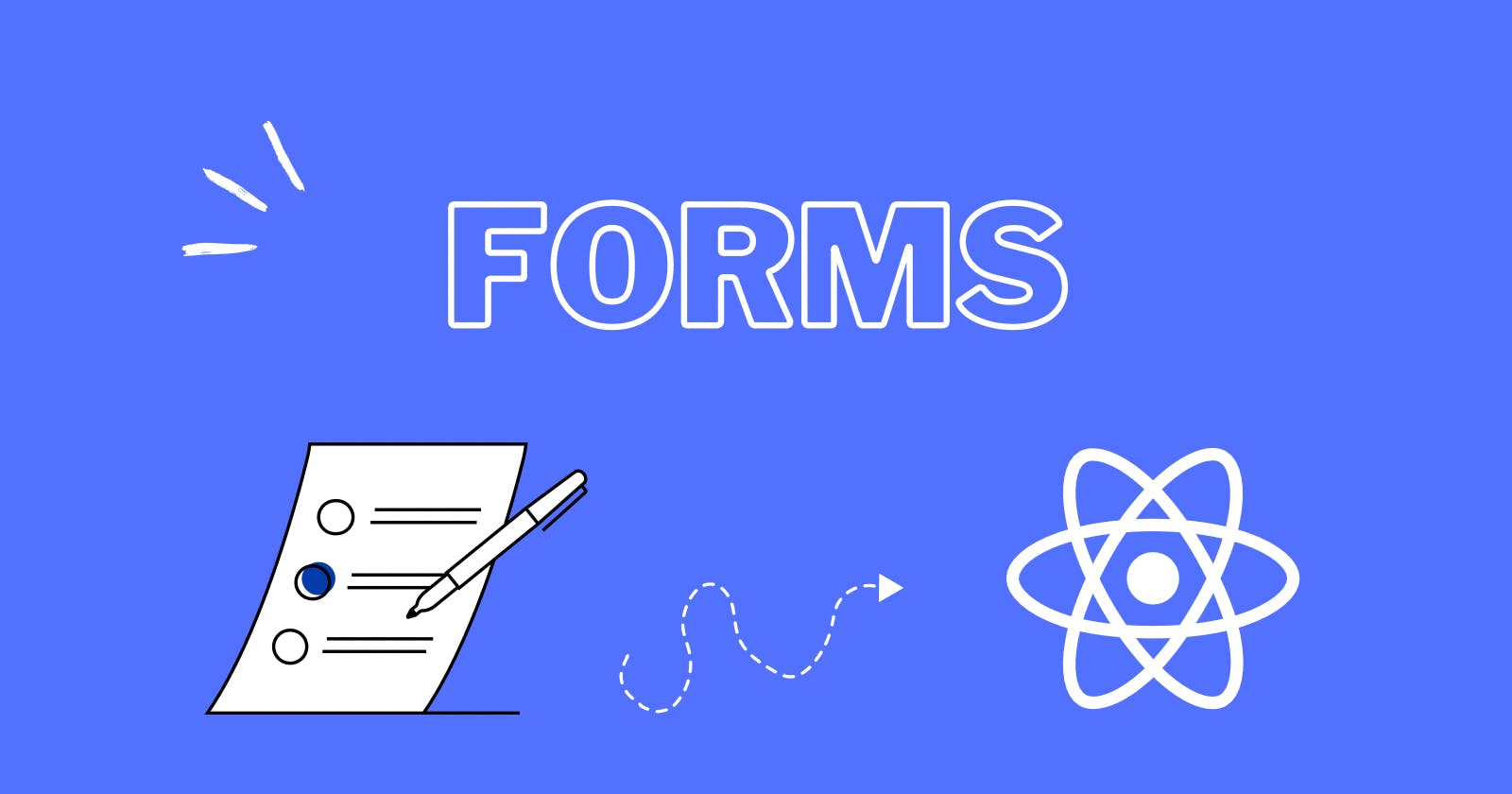Thank you in advance for following this blog to explore more related articles. I wrote something about emergency funds essentials, check it out 😉
Now, let’s shift our attention to the main goal of this piece, delving into insightful content that awaits you.
Forms are an integral part of web development, allowing users to interact with your application. In React, handling forms involves understanding states, events, and JSX syntax. This beginner-friendly guide will walk you through the basics of creating and managing forms in React, providing clear examples and explanations.
Understanding the Basics
Before we delve into coding, let's grasp the fundamental concepts:
State and Controlled Components
In React, form elements like input fields and checkboxes are called controlled components. Their values are controlled by React state. We'll explore how to set up state for form elements, ensuring React manages their values.
import React, { useState } from 'react';
const MyForm = () => {
const [inputValue, setInputValue] = useState('');
const handleInputChange = (e) => {
setInputValue(e.target.value);
};
return (
<form>
<label>
Input:
<input type="text" value={inputValue} onChange={handleInputChange} />
</label>
</form>
);
};
In this example, inputValue is a piece of state, and the onChange event updates this state.
Handling Form Submission
Understanding how to handle form submission is crucial. We'll cover the basics of preventing the default form submission behavior and processing user input.
const MyForm = () => {
const [inputValue, setInputValue] = useState('');
const handleInputChange = (e) => {
setInputValue(e.target.value);
};
const handleSubmit = (e) => {
e.preventDefault();
// Process the form data, e.g., send it to a server
console.log('Form submitted with value:', inputValue);
};
return (
<form onSubmit={handleSubmit}>
<label>
Input:
<input type="text" value={inputValue} onChange={handleInputChange} />
</label>
<button type="submit">Submit</button>
</form>
);
};
Validation and Error Handling
Learn how to implement basic form validation to ensure users provide the correct data.
const MyForm = () => {
const [inputValue, setInputValue] = useState('');
const [error, setError] = useState('');
const handleInputChange = (e) => {
setInputValue(e.target.value);
setError('');
};
const handleSubmit = (e) => {
e.preventDefault();
if (!inputValue.trim()) {
setError('Please enter a value');
return;
}
console.log('Form submitted with value:', inputValue);
};
return (
<form onSubmit={handleSubmit}>
<label>
Input:
<input type="text" value={inputValue} onChange={handleInputChange} />
</label>
<div style={{ color: 'red' }}>{error}</div>
<button type="submit">Submit</button>
</form>
);
};
In our journey to master forms in React, we've covered the basics of controlled components, form submission, and validation. Now, let's explore how to handle various form elements like checkboxes, radio buttons, and dropdowns.
Handling Checkboxes
Checkboxes are common in forms, allowing users to select multiple options. In React, managing their state is essential for a seamless user experience.
const CheckboxForm = () => {
const [isChecked, setIsChecked] = useState(false);
const handleCheckboxChange = () => {
setIsChecked(!isChecked);
};
return (
<form>
<label>
<input type="checkbox" checked={isChecked} onChange={handleCheckboxChange} />
Accept Terms and Conditions
</label>
</form>
);
};
In this example, the state isChecked is toggled when the checkbox value changes.
Handling Radio Buttons
Radio buttons are used when users need to make a single selection from multiple options. Managing their state involves a similar approach to checkboxes.
const RadioButtonForm = () => {
const [selectedOption, setSelectedOption] = useState('');
const handleRadioChange = (e) => {
setSelectedOption(e.target.value);
};
return (
<form>
<label>
<input type="radio" value="option1" checked={selectedOption === 'option1'} onChange={handleRadioChange} />
Option 1
</label>
<label>
<input type="radio" value="option2" checked={selectedOption === 'option2'} onChange={handleRadioChange} />
Option 2
</label>
</form>
);
};
Here, the state selectedOption is updated based on the value of the selected radio button.
Handling Dropdowns (Select)
Dropdowns, represented by the select element, offer a list of options. Managing their state requires tracking the selected option.
const DropdownForm = () => {
const [selectedOption, setSelectedOption] = useState('');
const handleDropdownChange = (e) => {
setSelectedOption(e.target.value);
};
return (
<form>
<label>
Select an option:
<select value={selectedOption} onChange={handleDropdownChange}>
<option value="option1">Option 1</option>
<option value="option2">Option 2</option>
</select>
</label>
</form>
);
};
In this example, the state selectedOption is updated based on the chosen option in the dropdown.
Form Libraries in React
As we advance in our journey to master forms in React, it's crucial to explore the efficiency and convenience that form libraries bring to the development process. These libraries streamline complex form handling, making our lives as developers much more manageable.
Introduction to Formik
One standout library in the React ecosystem is Formik. It simplifies form management by handling form state, validation, and submission seamlessly. Let's dive into a quick example to showcase Formik's prowess.
import { Formik, Form, Field, ErrorMessage } from 'formik';
const FormikExample = () => {
const initialValues = {
username: '',
password: '',
};
const handleSubmit = (values) => {
// Handle form submission logic here
console.log(values);
};
const validate = (values) => {
const errors = {};
if (!values.username) {
errors.username = 'Username is required';
}
if (!values.password) {
errors.password = 'Password is required';
}
return errors;
};
return (
<Formik initialValues={initialValues} onSubmit={handleSubmit} validate={validate}>
<Form>
<label>
Username:
<Field type="text" name="username" />
<ErrorMessage name="username" component="div" />
</label>
<label>
Password:
<Field type="password" name="password" />
<ErrorMessage name="password" component="div" />
</label>
<button type="submit">Submit</button>
</Form>
</Formik>
);
};
In this example, Formik handles form state and validation, allowing us to focus on the essential logic.
Exploring Yup for Validation
To complement Formik, we can integrate Yup for schema-based validation. Yup simplifies the validation process by providing a clear and concise syntax.
# Install Yup
npm install yup
Now, let's enhance our Formik example with Yup validation.
import * as Yup from 'yup';
// ...
const validationSchema = Yup.object({
username: Yup.string().required('Username is required'),
password: Yup.string().required('Password is required'),
});
// ...
<Formik initialValues={initialValues} onSubmit={handleSubmit} validationSchema={validationSchema}>
{/* ... */}
</Formik>
With Yup, our validation logic becomes more structured and maintainable.
Advanced Form Handling in React
Congratulations on your journey so far in mastering React forms! As we continue our exploration, it's time to unravel the complexities of advanced form handling techniques. These insights will empower you to tackle real-world scenarios and craft dynamic, user-friendly applications.
Dynamic Form Fields with React
In many applications, the need for dynamic form fields arises. Whether it's adding or removing fields based on user interactions, React provides elegant solutions.
Let's consider a scenario where we dynamically add input fields for user emails:
import React, { useState } from 'react';
const DynamicForm = () => {
const [emails, setEmails] = useState(['']);
const handleAddEmail = () => {
setEmails([...emails, '']);
};
const handleRemoveEmail = (index) => {
const updatedEmails = [...emails];
updatedEmails.splice(index, 1);
setEmails(updatedEmails);
};
const handleEmailChange = (index, value) => {
const updatedEmails = [...emails];
updatedEmails[index] = value;
setEmails(updatedEmails);
};
return (
<div>
{emails.map((email, index) => (
<div key={index}>
<input
type="text"
value={email}
onChange={(e) => handleEmailChange(index, e.target.value)}
/>
<button onClick={() => handleRemoveEmail(index)}>Remove</button>
</div>
))}
<button onClick={handleAddEmail}>Add Email</button>
</div>
);
};
This example demonstrates how to manage an array of dynamic form fields in React.
Integrating with External APIs
Real-world applications often require data retrieval and submission to external APIs. Let's enhance our form to handle such scenarios:
import { useState } from 'react';
const ExternalApiForm = () => {
const [formData, setFormData] = useState({
username: '',
email: '',
});
const handleSubmit = async () => {
try {
// Make API request with formData
const response = await fetch('your-api-endpoint', {
method: 'POST',
headers: {
'Content-Type': 'application/json',
},
body: JSON.stringify(formData),
});
// Handle response accordingly
} catch (error) {
console.error('Error submitting form:', error);
}
};
return (
<div>
<label>
Username:
<input
type="text"
value={formData.username}
onChange={(e) => setFormData({ ...formData, username: e.target.value })}
/>
</label>
<label>
Email:
<input
type="text"
value={formData.email}
onChange={(e) => setFormData({ ...formData, email: e.target.value })}
/>
</label>
<button onClick={handleSubmit}>Submit</button>
</div>
);
};
In this example, the form data is submitted to an external API using the fetch function.
Advanced Form Validation in React
Welcome back to our journey of mastering React forms! Now that you've delved into dynamic forms and API interactions, it's time to fortify your forms with advanced validation techniques. Let's ensure your users have a seamless and error-free experience.
Client-Side Form Validation
Client-side validation is crucial for providing instant feedback to users. We'll integrate a simple validation mechanism into our form:
import React, { useState } from 'react';
const FormWithValidation = () => {
const [formData, setFormData] = useState({
username: '',
email: '',
});
const [errors, setErrors] = useState({});
const validateForm = () => {
const newErrors = {};
// Validate username
if (!formData.username.trim()) {
newErrors.username = 'Username is required';
}
// Validate email
const emailRegex = /^[^\s@]+@[^\s@]+\.[^\s@]+$/;
if (!formData.email.trim() || !emailRegex.test(formData.email.trim())) {
newErrors.email = 'Valid email is required';
}
setErrors(newErrors);
// Return true if no errors, false otherwise
return Object.keys(newErrors).length === 0;
};
const handleSubmit = () => {
const isValid = validateForm();
if (isValid) {
// Proceed with form submission
console.log('Form submitted:', formData);
} else {
console.log('Form validation failed. Please check errors.');
}
};
return (
<div>
<label>
Username:
<input
type="text"
value={formData.username}
onChange={(e) => setFormData({ ...formData, username: e.target.value })}
/>
{errors.username && <div>{errors.username}</div>}
</label>
<label>
Email:
<input
type="text"
value={formData.email}
onChange={(e) => setFormData({ ...formData, email: e.target.value })}
/>
{errors.email && <div>{errors.email}</div>}
</label>
<button onClick={handleSubmit}>Submit</button>
</div>
);
};
This example showcases client-side validation for the username and email fields.
Server-Side Validation
While client-side validation improves user experience, server-side validation is essential for security and data integrity. Assume the server validates the submitted data and returns errors if any.
// ... Inside the handleSubmit function
const handleSubmit = async () => {
const isValid = validateForm();
if (isValid) {
try {
// Make API request for server-side validation
const response = await fetch('your-validation-endpoint', {
method: 'POST',
headers: {
'Content-Type': 'application/json',
},
body: JSON.stringify(formData),
});
// Check if the server returns validation errors
const validationErrors = await response.json();
if (Object.keys(validationErrors).length === 0) {
// Proceed with form submission
console.log('Form submitted:', formData);
} else {
// Update errors state with server-side validation errors
setErrors(validationErrors);
console.log('Server-side validation failed. Please check errors.');
}
} catch (error) {
console.error('Error submitting form:', error);
}
} else {
console.log('Client-side validation failed. Please check errors.');
}
};
// ...
Here, the server validates the submitted data and returns errors if any, which are then displayed to the user.
Optimizing Form Performance in React
Congratulations on mastering form validation! Now, let's explore techniques to optimize your forms for better performance. As your applications grow, efficient form handling becomes crucial. Let's dive into strategies for enhancing your React forms.
1. Memoization for Functional Components
Utilize React.memo to memoize functional components. This prevents unnecessary re-renders and optimizes performance:
// ... Inside your form components
const MyInput = React.memo(({ label, value, onChange }) => {
console.log(`Rendering ${label}`);
return (
<label>
{label}:
<input
type="text"
value={value}
onChange={(e) => onChange(e.target.value)}
/>
</label>
);
});
// ...
2. Debouncing User Input
Implement debounce to handle frequent user input, reducing the number of state updates and API calls:
import { debounce } from 'lodash';
// ... Inside your form component
const FormWithDebounce = () => {
const [searchQuery, setSearchQuery] = useState('');
const debouncedSearch = debounce((query) => {
// Perform search operation or API call
console.log('Search Query:', query);
}, 500);
const handleInputChange = (value) => {
setSearchQuery(value);
debouncedSearch(value);
};
return (
<label>
Search:
<input
type="text"
value={searchQuery}
onChange={(e) => handleInputChange(e.target.value)}
/>
</label>
);
};
// ...
3. Virtualized Lists
For forms with long lists, consider virtualization to render only the visible items, improving rendering performance. Libraries like react-window and react-virtualized can help achieve this.
Stay tuned for our next segment, where we'll explore popular React form libraries that simplify complex form management and provide additional features. Keep optimizing your React skills!
Best Practices to Securing Forms
Congratulations on mastering the fundamentals and exploring advanced React form libraries! Now, let's shift our focus to security practices to ensure your forms are robust and protected against potential threats.
1. Input Validation
Robust input validation is crucial to prevent malicious data entry. Leverage tools like Yup for schema validation. Here's an example using Yup with Formik:
import * as Yup from 'yup';
const validationSchema = Yup.object({
username: Yup.string().required('Username is required'),
password: Yup.string().required('Password is required'),
});
// In your Formik component
<Formik
initialValues={{ username: '', password: '' }}
validationSchema={validationSchema}
onSubmit={handleSubmit}
>
{/* Form fields */}
</Formik>
2. Cross-Site Scripting (XSS) Protection
Protect against XSS attacks by sanitizing user inputs. Libraries like DOMPurify help clean and sanitize HTML:
npm install dompurify
import DOMPurify from 'dompurify';
const sanitizedHTML = DOMPurify.sanitize(userInput);
3. HTTPS for Form Submissions
Always use HTTPS to encrypt data during form submissions. This ensures that sensitive information, such as login credentials, is secure during transmission.
// Ensure your API endpoint uses 'https://'
const API_ENDPOINT = 'https://api.example.com';
fetch(API_ENDPOINT, {
method: 'POST',
headers: {
'Content-Type': 'application/json',
},
body: JSON.stringify(formData),
});
Stay tuned for our next installment, where we'll delve into optimizing form accessibility for a seamless user experience. Keep up the excellent work!
Optimizing Form Accessibility in React
Now that you've fortified your forms with security measures, it's time to enhance accessibility. Ensuring that your forms are usable by everyone, including those with disabilities, is a fundamental aspect of web development.
1. Semantic HTML
Use semantic HTML elements to provide meaningful structure to your forms. For instance, utilize the <label> element to associate labels with form controls:
<label htmlFor="username">Username:</label>
<input type="text" id="username" name="username" />
2. ARIA Attributes
Leverage ARIA (Accessible Rich Internet Applications) attributes to enhance the accessibility of dynamic content. For example, use aria-invalid for indicating validation errors:
<input
type="text"
id="username"
name="username"
aria-invalid={Boolean(errors.username)}
/>
3. Keyboard Navigation
Ensure users can navigate and interact with your forms using a keyboard. Test your forms using only the keyboard to verify a seamless experience.
4. Focus Management
Manage focus properly, especially after form submissions or when errors occur. Move focus to the first invalid field to assist users in correcting their input.
Conclusion
You’ve taken the first step in harnessing the power of dynamic and interactive user interfaces. As you continue your React journey, remember that forms play a crucial role in user interactions, and React provides an elegant way to manage them.
Keep practicing, building, and refining your skills. The world of React development awaits your creativity and innovation.
Close Article Follow for more content