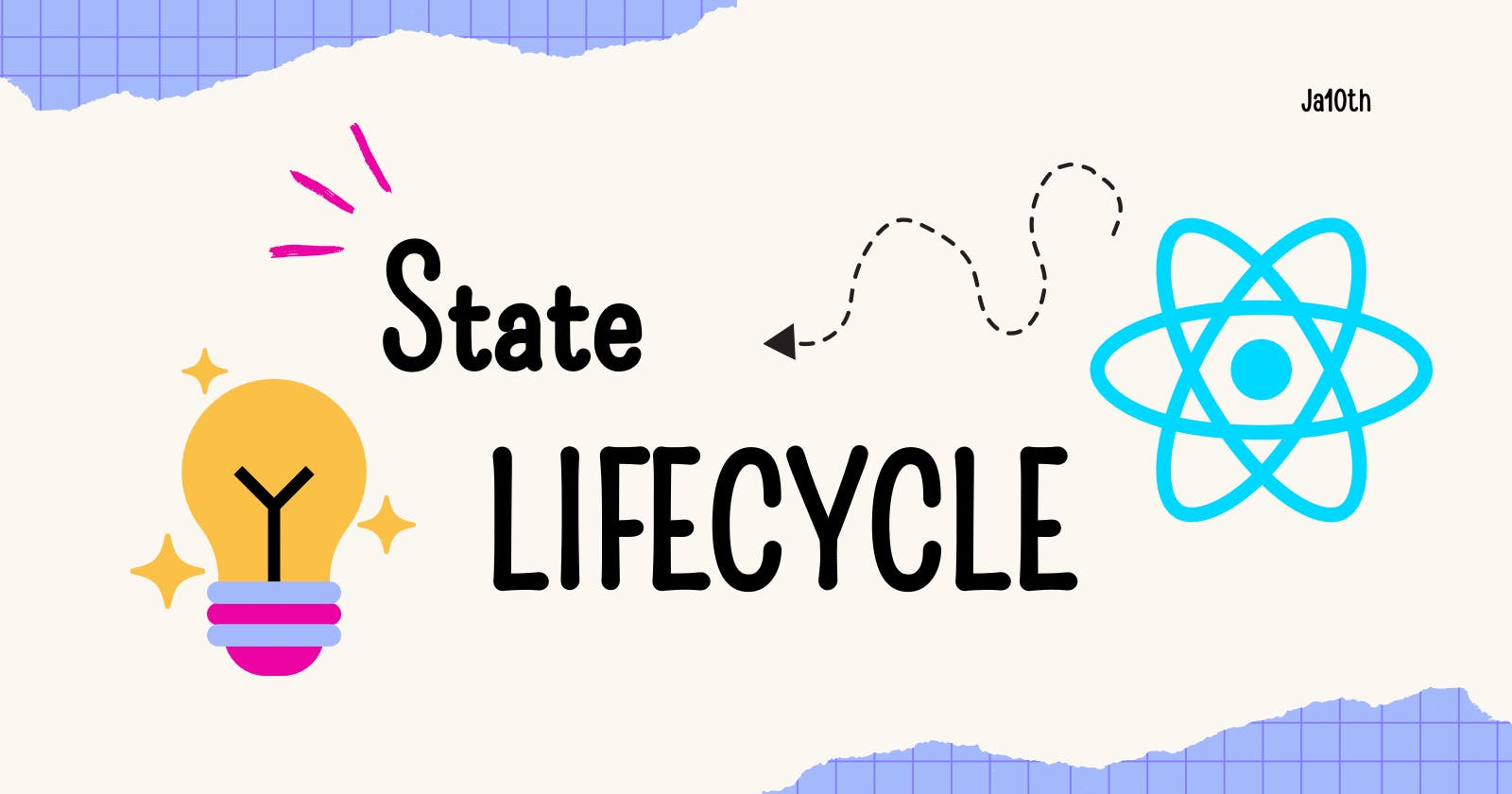Understanding how to manage state and handle component lifecycles is critical for designing robust and efficient applications as a React developer.
In this comprehensive introduction, we'll look at the fundamental ideas of state and lifecycle in React. This article is your go-to resource whether you're a newbie trying to cement your comprehension or an experienced developer looking to polish your skills.
Why State and Lifecycle Matter
A React application's beating heart is its state. It represents data that can change over time and affect how your components behave and render. Knowing how to set, update, and manage state is essential for creating responsive and interactive user interfaces.
Furthermore, React components go through a lifespan phase, from birth to death. Knowing how to use these lifecycle methods enables you to take actions at specified moments in the lifecycle, optimizing efficiency and ensuring your application works as expected.
What to Expect
We'll start with the fundamentals in the parts that follow. We'll look at how to create and manage state in functional and class components. From there, we'll go through the stages of a component's lifetime, learning when and how to connect into each one.
However, this is not merely a theoretical investigation. We'll present practical examples and real-world scenarios along the route to demonstrate how to apply these concepts in your projects.
So, whether you're an experienced developer or new to React, let's embark on this trip together and master the art of handling state and lifecycles in React.
Introduction to State
In React, state is a critical concept that determines the behavior and appearance of components. Understanding its definition, purpose, and immutable nature is fundamental to building robust applications.
State in Functional Components
useState Hook
With the introduction of the useState hook, functional components now have state management capabilities. Investigate its syntax and usage, as well as efficient methods for updating state in functional components.
import React, { useState } from 'react';
function FunctionalComponent() {
const [count, setCount] = useState(0);
return (
<div>
<p>Count: {count}</p>
<button onClick={() => setCount(count + 1)}>Increment</button>
</div>
);
}
Import Statements:
Reactis imported as it is required for JSX.useStateis a React hook that allows functional components to manage state.
Functional Component:
FunctionalComponentis declared as a functional component.Inside the component,
useState(0)initializes a state variablecountwith an initial value of 0. ThesetCountfunction is a setter function provided byuseStateto update the value ofcount.
Render Function:
The component returns JSX that displays the current value of
countand a button.When the button is clicked, the
setCountfunction is called with the updated value ofcount(incremented by 1).
Outcome:
When you render and interact with this component, you'll see a UI with a paragraph displaying the current value of count, initially set to 0. Clicking the "Increment" button will increase the count by 1 each time, and the UI will update accordingly.
// Initially: Count: 0
// After one click: Count: 1
// After two clicks: Count: 2
// And so on.
This represents the progression of the count state as you click the "Increment" button. Each click triggers a re-render with the updated count value.
Managing Complex State
Handle more intricate state scenarios by exploring the nuances of managing state objects and dealing with state arrays in functional components.
import React, { useState } from 'react';
function ComplexStateComponent() {
const [userInfo, setUserInfo] = useState({ name: '', age: 0 });
return (
<div>
<p>Name: {userInfo.name}</p>
<p>Age: {userInfo.age}</p>
<button onClick={() => setUserInfo({ name: 'John', age: 25 })}>
Set User Info
</button>
</div>
);
}
Import Statements:
Reactis imported as it is required for JSX.useStateis imported from React. It's a hook that allows functional components to manage state.
Functional Component:
ComplexStateComponentis declared as a functional component.Inside the component,
useState({ name: '', age: 0 })initializes a state variableuserInfowith an initial object having propertiesnameandage.
Render Function:
The component returns JSX that displays the current values of
nameandagefrom theuserInfostate.It also includes a button. When the button is clicked, the
setUserInfofunction is called with a new object{ name: 'John', age: 25 }, updating the state.
Expected Outcome:
// Initially:
// Name: (empty string)
// Age: 0
// After clicking the "Set User Info" button:
// Name: John
// Age: 25
This illustrates the progression of the userInfo state as you click the "Set User Info" button, updating the name and age properties of the state object. Each click triggers a re-render with the updated state values.
State in Class Components
Class components remain a cornerstone in React development. Explore how to define and initialize state within class components, gaining a solid foundation for state management.
import React, { Component } from 'react';
class ClassComponent extends Component {
constructor(props) {
super(props);
this.state = {
message: 'Hello, React!',
};
}
render() {
return <p>{this.state.message}</p>;
}
}
Updating State in Class Components
Uncover the workings of the setState method, the cornerstone of state updates in class components. Grasp the asynchronous nature of setState and best practices for state modification.
import React, { Component } from 'react';
class Counter extends Component {
constructor(props) {
super(props);
this.state = {
count: 0,
};
}
handleIncrement = () => {
this.setState((prevState) => ({ count: prevState.count + 1 }));
};
render() {
return (
<div>
<p>Count: {this.state.count}</p>
<button onClick={this.handleIncrement}>Increment</button>
</div>
);
}
}
Import Statements:
Reactis imported as it is required for JSX.Componentis imported from React. It's a class that yourCounterclass extends, allowing you to create class components.
Class Component:
Counteris declared as a class component that extendsComponent.
Constructor:
- The
constructormethod is called when an instance of the class is created. Here, it sets the initial state withcount: 0.
- The
State:
- The state is an object with a single property,
count, initialized to 0.
- The state is an object with a single property,
handleIncrementMethod:handleIncrementis a class method that uses thesetStatefunction to update thecountstate. It uses the callback form ofsetStateto ensure the update is based on the previous state, avoiding potential issues with asynchronous state updates.
Render Method:
- The
rendermethod defines what will be displayed by the component. It returns JSX, which in this case is a<div>containing a<p>element showing the current count and a<button>with anonClickevent that triggers thehandleIncrementmethod.
- The
Expected Behavior:
Initially:
- Count: 0
After clicking the "Increment" button:
- The count increases by 1 with each click.
The Counter component demonstrates the basic structure of a class component in React. It maintains a piece of state (count) and provides a method (handleIncrement) to update that state, resulting in a dynamic and interactive user interface.
Introduction to Lifecycle
React components go through distinct phases during their lifecycle. Explore the mounting, updating, and unmounting phases, unraveling the inner workings of a component's journey.
Mounting Phase
Dive into the mounting phase with an exploration of the constructor, render, and componentDidMount methods, understanding their roles in initializing and rendering components.
import React, { Component } from 'react';
class MountingExample extends Component {
constructor(props) {
super(props);
console.log('Constructor Called');
}
componentDidMount() {
console.log('Component Did Mount');
}
render() {
console.log('Render Called');
return <p>Mounting Example Component</p>;
}
}
Import Statements:
Reactis imported as it is required for JSX.Componentis imported from React. It's a class thatMountingExampleclass extends, allowing you to create class components.
Class Component:
MountingExampleis declared as a class component that extendsComponent.
Constructor:
- The
constructormethod is called when an instance of the class is created. Here, it logs "Constructor Called" to the console. Thesuper(props)is necessary to call the constructor of the parent class (Component).
- The
componentDidMountMethod:componentDidMountis a lifecycle method that is called after the component has been rendered to the DOM. It logs "Component Did Mount" to the console. This is a good place to perform actions that require the component to be present in the DOM, such as fetching data from an API.
Render Method:
- The
rendermethod defines what will be displayed by the component. It logs "Render Called" to the console and returns JSX, which is a<p>element containing the text "Mounting Example Component."
- The
Expected Behavior:
When you use this MountingExample component in your application, the following sequence of events will occur:
Constructor Called:
- When an instance of the
MountingExamplecomponent is created, the constructor is called.
- When an instance of the
Render Called:
- The
rendermethod is called, which returns the JSX to be rendered.
- The
Component Did Mount:
- After the component is successfully rendered to the DOM, the
componentDidMountlifecycle method is called.
- After the component is successfully rendered to the DOM, the
The output in the console should be:
Constructor Called
Render Called
Component Did Mount
This example illustrates the lifecycle of a React component during the mounting phase. The constructor is called when the component is created, the render method is called to generate the JSX, and finally, componentDidMount is called after the component is mounted in the DOM.
Updating Phase
Navigate the updating phase, examining methods like shouldComponentUpdate, render, and componentDidUpdate to optimize component updates.
import React, { Component } from 'react';
class UpdatingExample extends Component {
shouldComponentUpdate(nextProps, nextState) {
// Implement custom logic to decide whether the component should update
return nextState.count % 2 === 0;
}
componentDidUpdate() {
console.log('Component Did Update');
}
render() {
return <p>{this.props.count}</p>;
}
}
Import Statements:
Reactis imported as it is required for JSX.Componentis imported from React. It's a class thatUpdatingExampleclass extends, allowing you to create class components.
Class Component:
UpdatingExampleis declared as a class component that extendsComponent.
shouldComponentUpdateMethod:shouldComponentUpdateis a lifecycle method that is invoked before rendering when new props or state are being received. It allows you to implement custom logic to decide whether the component should re-render or not. In this example, it checks if the updatedcountin the state is an even number (nextState.count % 2 === 0). If true, the component will update; otherwise, it will not.
componentDidUpdateMethod:componentDidUpdateis a lifecycle method that is called after the component has been updated in the DOM. It is typically used for side effects, such as interacting with the DOM or making additional data requests. In this example, it logs "Component Did Update" to the console.
Render Method:
- The
rendermethod defines what will be displayed by the component. It returns JSX, which is a<p>element containing thecountreceived as a prop.
- The
Expected Behavior:
When you use this
UpdatingExamplecomponent in your application, theshouldComponentUpdatemethod will be called before rendering to decide whether the component should be updated.If the
countin the state is an even number, the component will update, and thecomponentDidUpdatemethod will be called after the update.If the
countis an odd number, the component will not update, andcomponentDidUpdatewill not be called.
This example demonstrates how to customize the updating behavior of a React component based on certain conditions using the shouldComponentUpdate lifecycle method.
Unmounting Phase
Understand the crucial componentWillUnmount method and its role in handling cleanup operations during component unmounting.
import React, { Component } from 'react';
class UnmountingExample extends Component {
componentWillUnmount() {
console.log('Component Will Unmount');
}
render() {
return <p>Unmounting Example Component</p>;
}
}
Import Statements:
Reactis imported as it is required for JSX.Componentis imported from React. It's a class thatUnmountingExampleclass extends, allowing you to create class components.
Class Component:
UnmountingExampleis declared as a class component that extendsComponent.
componentWillUnmountMethod:componentWillUnmountis a lifecycle method that is called just before the component is unmounted and destroyed. It provides an opportunity to perform cleanup or any necessary actions before the component is removed from the DOM. In this example, it logs "Component Will Unmount" to the console.
Render Method:
- The
rendermethod defines what will be displayed by the component. It returns JSX, which is a<p>element containing the text "Unmounting Example Component."
- The
Expected Behavior:
When you use this
UnmountingExamplecomponent in your application, thecomponentWillUnmountmethod will be called just before the component is removed from the DOM.This lifecycle method is commonly used for cleanup tasks, such as canceling network requests, clearing up subscriptions, or releasing resources associated with the component.
The log statement "Component Will Unmount" will be printed to the console when the component is about to be unmounted.
This example illustrates how to use the componentWillUnmount lifecycle method in a React class component to perform cleanup tasks before the component is removed from the DOM.
Conditional Rendering Based on State
Utilizing State Values in Rendering
Learn how to leverage state values to conditionally render components, adding dynamism to your user interfaces.
import React, { useState } from 'react';
function ConditionalRendering() {
const [isLoggedIn, setLoggedIn] = useState(false);
return (
<div>
{isLoggedIn ? <p>Welcome, User!</p> : <p>Please log in</p>}
<button onClick={() => setLoggedIn(!isLoggedIn)}>
Toggle Login Status
</button>
</div>
);
}
Renders JSX based on the
isLoggedInstate.If
isLoggedInistrue, it displays a welcome message; otherwise, it prompts the user to log in.Includes a button that, when clicked, toggles the
isLoggedInstate using thesetLoggedInfunction.
In summary, this component provides a simple UI with conditional rendering, allowing the user to toggle between a welcome message and a login prompt by clicking the "Toggle Login Status" button.
Conditional Rendering Patterns
Explore different patterns for conditional rendering, including if statements, ternary operators, and the logical AND (&&) operator.
import React, { useState } from 'react';
function ConditionalRenderingPatterns() {
const [status, setStatus] = useState('success');
return (
<div>
{status === 'success' && <p>Operation Successful</p>}
{status === 'error' ? <p>Error Occurred</p> : null}
{status !== 'loading' && <p>Not in Loading State</p>}
</div>
);
}
Utilizes conditional rendering patterns based on the value of the
statusstate.The first line checks if
statusis'success'and renders a success message if true.The second line uses a ternary operator to check if
statusis'error'and renders an error message if true, otherwise, it rendersnull.The third line checks if
statusis not equal to'loading'and renders a message if true.
In summary, this component provides a flexible way to display different messages based on the value of the status state. It showcases the use of various conditional rendering patterns in React.
Real-world Examples and Exercises
Building a Counter Component
Walkthrough creating a counter component, employing state to track counts, and updating counts using buttons.
import React, { useState } from 'react';
function CounterComponent() {
const [count, setCount] = useState(0);
return (
<div>
<p>Count: {count}</p>
<button onClick={() => setCount(count + 1)}>Increment</button>
</div>
);
}
Creating a Timer Component
Explore the practical application of lifecycle methods in a timer component, demonstrating how to use them for timer functionalities.
import React, { useState, useEffect } from 'react';
function TimerComponent() {
const [seconds, setSeconds] = useState(0);
useEffect(() => {
const interval = setInterval(() => {
setSeconds((prevSeconds) => prevSeconds + 1);
}, 1000);
return () => clearInterval(interval);
}, []);
return <p>Timer: {seconds} seconds</p>;
}
Utilizes the
useEffecthook to perform side effects in the component.Inside the
useEffectfunction, it sets up an interval usingsetIntervalto increment thesecondsstate every 1000 milliseconds (1 second).The second parameter of
useEffectis an empty dependency array ([]), indicating that the effect should run only once when the component mounts.The
returnstatement inuseEffectis a cleanup function that clears the interval when the component unmounts, preventing memory leaks.return <p>Timer: {seconds} seconds</p>;Renders a paragraph (
<p>) element displaying the current value of thesecondsstate.
In summary, this component serves as a simple timer that increments the seconds and displays the elapsed time. The usage of useState manages the state, and useEffect is employed for setting up and cleaning up the interval.
Best Practices and Tips
Managing State Effectively
When it comes to managing state in your React applications, adopting best practices is crucial for maintaining code cleanliness and organization.
Keep State as Minimal as Possible:
- Strive to keep your component state minimal, focusing on only what is necessary for the component's functionality. This promotes simplicity and avoids unnecessary complexity.
Use Derived State When Applicable:
- Consider using a derived state, computed from existing state or props when possible. This can enhance performance and make your component logic more predictable.
Consider Using State Management Libraries:
- For larger and more complex applications, contemplate integrating state management libraries like Redux. These tools can offer centralized state management, making it easier to handle complex state interactions.
Optimizing Component Lifecycle Methods
Optimizing your component's lifecycle methods is key to ensuring that your components run efficiently and respond appropriately to changes.
Use
shouldComponentUpdateWisely:- Employ the
shouldComponentUpdatelifecycle method judiciously to prevent unnecessary renders. This method allows you to control whether a component should re-render based on changes in props or state.
- Employ the
Leverage
componentDidMountfor Initial Data Fetching:- Utilize the
componentDidMountlifecycle method for fetching initial data. This ensures that data is loaded once the component has been successfully mounted.
- Utilize the
Cleanup Resources in
componentWillUnmount:- Prevent memory leaks by cleaning up resources in the
componentWillUnmountlifecycle method. This is particularly important when dealing with subscriptions or timers to release resources before the component is unmounted.
- Prevent memory leaks by cleaning up resources in the
Avoiding Anti-patterns
Identifying and avoiding common anti-patterns associated with state and lifecycle management is crucial for maintaining a robust and bug-free codebase.
Avoid Directly Mutating State:
- Resist the temptation to directly mutate state. Instead, use the
setStatefunction to ensure that state changes are handled correctly and trigger re-renders as expected.
- Resist the temptation to directly mutate state. Instead, use the
Be Cautious with Conditional Rendering:
- Exercise caution when implementing conditional rendering to prevent unintended side effects. Ensure that your conditions are well-defined and won't lead to unexpected behavior in different scenarios.
By adhering to these best practices and tips, you can enhance the efficiency, maintainability, and reliability of your React components.
Advanced Concepts
State Management Libraries (e.g., Redux)
Explore advanced state management using libraries like Redux, providing centralized and predictable state management.
// Redux store setup
import { createStore } from 'redux';
import rootReducer from './reducers';
const store = createStore(rootReducer);
Hooks for Lifecycle (e.g., useEffect)
Get a glimpse into advanced hooks like useEffect that expand the capabilities of functional components.
import React, { useState, useEffect } from 'react';
function ExampleComponent() {
const [data, setData] = useState(null);
useEffect(() => {
// Fetch data or perform side effects here
fetch('https://api.example.com/data')
.then((response) => response.json())
.then((result) => setData(result));
}, []); // Empty dependency array means this effect runs once after initial render
return <p>Data: {data}</p>;
}
Troubleshooting and Debugging
Navigate through common errors associated with state and learn effective debugging strategies to enhance your troubleshooting skills.
Error: "Cannot update during an existing state transition."
- Solution: Ensure proper usage of
setStateand avoid updating state within render.
- Solution: Ensure proper usage of
Error: "Expected an assignment or function call and instead saw an expression."
- Solution: Check for misplaced expressions or statements causing syntax errors.
Conclusion
To summarize, understanding the notions of state and lifecycle in React is critical for creating efficient and dynamic apps. We've gone over the nuances of managing state, understanding the component lifecycle, and applying these ideas to both functional and class components throughout this book.
Remember that theory is most effective when put into practice as you finish this learning journey. I encourage you to get involved in real-world projects, experiment with the code, and apply the best practices presented here. By putting these ideas into practice in your own programming, you will not only strengthen your understanding but also improve your skills as a React developer.