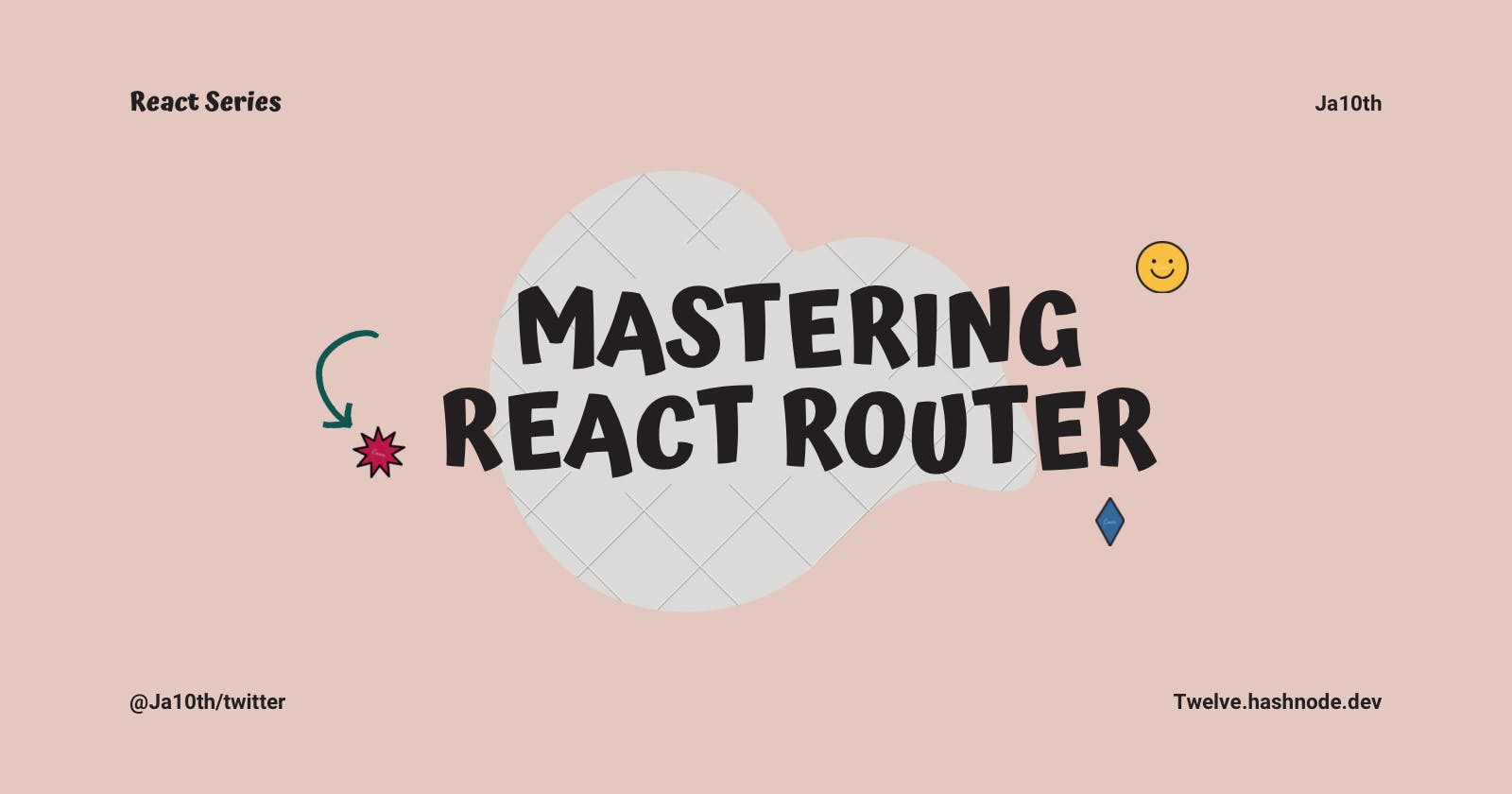Navigation is an important part of web development because it allows users to move between different views within a React application in a seamless manner. React Router is a sophisticated toolkit that allows developers to construct dynamic and interactive user interfaces by enabling client-side routing. This article will take you through the basics of React Router, from installation to sophisticated navigation patterns.
Getting Started with React Router
Installation
Before diving into React Router, let's start by installing it in our project. Open your terminal and run the following command:
npm install react-router-dom
This will install the necessary dependencies for React Router.
Basic Setup
Once installed, let's set up the basic structure of React Router. In your main application file, often named App.js, import the required components from React Router:
// App.js
import React from 'react';
import { BrowserRouter as Router, Routes,Route } from 'react-router-dom';
import Home from './components/Home';
import About from './components/About';
import Contact from './components/Contact';
const App = () => {
return (
<Router>
<Routes>
<Route path="/" exact component={Home} />
<Route path="/about" component={About} />
<Route path="/contact" component={Contact} />
</Routes>
</Router>
);
};
export default App;
Here, we've set up a BrowserRouter as Router and defined three routes for the home, about, and contact pages using the Route component which is a child of the Routes
Navigating with Links
To enable navigation between these routes, we can use the Link component. Let's create a Navbar component for our navigation:
// Navbar.js
import React from 'react';
import { Link } from 'react-router-dom';
const Navbar = () => {
return (
<nav>
<ul>
<li>
<Link to="/">Home</Link>
</li>
<li>
<Link to="/about">About</Link>
</li>
<li>
<Link to="/contact">Contact</Link>
</li>
</ul>
</nav>
);
};
export default Navbar;
Now, users can navigate between different views using the links provided by the Link component.
Rendering Components based on Routes
Let's create the components for the Home, About, and Contact pages. These components will be rendered when the corresponding route is accessed:
// Home.js
import React from 'react';
const Home = () => {
return <div>Welcome to the Home Page!</div>;
};
export default Home;
// About.js
import React from 'react';
const About = () => {
return <div>About Us - Learn more about our company!</div>;
};
export default About;
// Contact.js
import React from 'react';
const Contact = () => {
return <div>Contact Us - Reach out to us for any inquiries!</div>;
};
export default Contact;
These components will provide the content for each corresponding route, enhancing the user experience.
NavLink for Stylish Navigation
React Router's NavLink component extends the functionality of Link by allowing you to apply styles to the active navigation link. This is especially useful for providing visual feedback to users about the current page.
// Navbar.js
import React from 'react';
import { NavLink } from 'react-router-dom';
const Navbar = () => {
return (
<nav>
<ul>
<li>
<NavLink to="/" exact activeClassName="active-link">
Home
</NavLink>
</li>
<li>
<NavLink to="/about" activeClassName="active-link">
About
</NavLink>
</li>
<li>
<NavLink to="/contact" activeClassName="active-link">
Contact
</NavLink>
</li>
</ul>
</nav>
);
};
export default Navbar;
In this example, the activeClassName prop is used to specify the CSS class applied to the active link. This way, you can easily style the active link to distinguish it from others.
Route Parameters
Dynamic Routes
React Router allows you to create dynamic routes by including parameters in the URL. For example, you might have a route for displaying user profiles where the username is a dynamic parameter.
// App.js
import React from 'react';
import { BrowserRouter as Router, Route } from 'react-router-dom';
import UserProfile from './components/UserProfile';
const App = () => {
return (
<Router>
<div>
<Route path="/profile/:username" component={UserProfile} />
</div>
</Router>
);
};
export default App;
Here, the :username in the path indicates a dynamic parameter. Users can access profiles by navigating to URLs like /profile/johndoe or /profile/sarahsmith.
Accessing Route Parameters
React Router provides the useParams hook to access parameters from the URL in functional components:
// UserProfile.js
import React from 'react';
import { useParams } from 'react-router-dom';
const UserProfile = () => {
const { username } = useParams();
return <div>User Profile for {username}</div>;
};
export default UserProfile;
The useParams hook allows us to retrieve the dynamic parameter (username) from the URL and use it within the component.
Programmatic Navigation
Redirecting Programmatically
Sometimes, you may need to redirect users to a different route based on certain conditions. React Router provides the Redirect component for this purpose.
// AuthCheck.js
import React, { useState } from 'react';
import { Redirect } from 'react-router-dom';
const AuthCheck = () => {
const [isLoggedIn, setLoggedIn] = useState(false);
// Check authentication status
const isAuthenticated = () => {
// Logic to check authentication status
return isLoggedIn;
};
return (
<div>
{isAuthenticated() ? (
<p>Welcome to the protected area!</p>
) : (
<Redirect to="/login" />
)}
</div>
);
};
export default AuthCheck;
In this example, if the user is not authenticated, they will be redirected to the login page.
Using history for Navigation
React Router provides the history object, allowing you to navigate programmatically. You can access it through the useHistory hook or the withRouter higher-order component.
// ProgrammaticNavigation.js
import React from 'react';
import { useHistory } from 'react-router-dom';
const ProgrammaticNavigation = () => {
const history = useHistory();
const handleNavigate = () => {
// Navigate to a different route programmatically
history.push('/new-route');
};
return (
<div>
<p>Click the button to navigate to a new route!</p>
<button onClick={handleNavigate}>Navigate</button>
</div>
);
};
export default ProgrammaticNavigation;
Here, clicking the button triggers the handleNavigate function, which uses history.push to navigate to the specified route.
Nested Routes
Creating Nested Routes
Nested routes in React Router allow you to structure your application with parent and child components, providing a clean and organized hierarchy.
// ParentComponent.js
import React from 'react';
import { Route, Link } from 'react-router-dom';
import ChildComponent from './ChildComponent';
const ParentComponent = () => {
return (
<div>
<h2>Parent Component</h2>
<ul>
<li>
<Link to="/parent/child">Child Component</Link>
</li>
</ul>
<Route path="/parent/child" component={ChildComponent} />
</div>
);
};
export default ParentComponent;
In this example, ParentComponent contains a child route to ChildComponent. Navigating to /parent/child will render the ChildComponent within the ParentComponent layout.
Passing Props to Nested Components
You can pass props from a parent component to a child component in a nested route. This is achieved by rendering the child component using the render prop instead of component in the Route.
// ParentComponent.js
import React from 'react';
import { Route } from 'react-router-dom';
import ChildComponent from './ChildComponent';
const ParentComponent = () => {
const additionalProp = 'Hello from Parent!';
return (
<div>
<h2>Parent Component</h2>
<Route
path="/parent/child"
render={(props) => (
<ChildComponent {...props} additionalProp={additionalProp} />
)}
/>
</div>
);
};
export default ParentComponent;
Here, additionalProp is passed from the ParentComponent to the ChildComponent.
Route Guards and Authentication
Route Guards
Route guards allow you to protect routes based on certain conditions, such as user authentication. We can use a combination of Route and conditional rendering to implement route guards.
// PrivateRoute.js
import React from 'react';
import { Route, Redirect } from 'react-router-dom';
const PrivateRoute = ({ component: Component, isAuthenticated, ...rest }) => {
return (
<Route
{...rest}
render={(props) =>
isAuthenticated ? <Component {...props} /> : <Redirect to="/login" />
}
/>
);
};
export default PrivateRoute;
This PrivateRoute component takes a component prop and an isAuthenticated prop. If the user is authenticated, it renders the specified component; otherwise, it redirects to the login page.
Authentication Workflow
In your application, you can implement an authentication workflow that checks the user's authentication status and controls access to protected routes.
// AuthWorkflow.js
import React, { useState } from 'react';
import { BrowserRouter as Router, Route, Redirect } from 'react-router-dom';
import PrivateRoute from './PrivateRoute';
const AuthWorkflow = () => {
const [isLoggedIn, setLoggedIn] = useState(false);
const handleLogin = () => {
// Perform authentication logic
setLoggedIn(true);
};
const handleLogout = () => {
// Perform logout logic
setLoggedIn(false);
};
return (
<Router>
<div>
<Route
path="/login"
render={() =>
isLoggedIn ? <Redirect to="/" /> : <button onClick={handleLogin}>Login</button>
}
/>
<PrivateRoute
path="/"
component={() => (
<div>
<p>Welcome to the protected area!</p>
<button onClick={handleLogout}>Logout</button>
</div>
)}
isAuthenticated={isLoggedIn}
/>
</div>
</Router>
);
};
export default AuthWorkflow;
This example includes a login route, a private route for the protected area, and logic to handle authentication and logout actions.
Advanced Navigation Patterns
Animated Transitions
React Router allows you to implement smooth transitions between views using libraries like react-transition-group. Here's a simple example:
// AnimatedTransitions.js
import React from 'react';
import { CSSTransition } from 'react-transition-group';
import { BrowserRouter as Router, Route } from 'react-router-dom';
import Home from './components/Home';
import About from './components/About';
import Contact from './components/Contact';
const AnimatedTransitions = () => {
return (
<Router>
<div>
<Route
path="/"
exact
render={({ match }) => (
<CSSTransition
in={match != null}
timeout={300}
classNames="fade"
unmountOnExit
>
<Home />
</CSSTransition>
)}
/>
<Route
path="/about"
render={({ match }) => (
<CSSTransition
in={match != null}
timeout={300}
classNames="fade"
unmountOnExit
>
<About />
</CSSTransition>
)}
/>
<Route
path="/contact"
render={({ match }) => (
<CSSTransition
in={match != null}
timeout={300}
classNames="fade"
unmountOnExit
>
<Contact />
</CSSTransition>
)}
/>
</div>
</Router>
);
};
export default AnimatedTransitions;
In this example, the CSSTransition component from react-transition-group is used to apply a fade-in and fade-out effect when transitioning between routes.
Lazy Loading Routes
Lazy loading routes can improve the performance of your application by dynamically loading components only when needed. React provides the React.lazy function for this purpose.
// LazyLoadingRoutes.js
import React, { lazy, Suspense } from 'react';
import { BrowserRouter as Router, Route, Switch } from 'react-router-dom';
const Home = lazy(() => import('./components/Home'));
const About = lazy(() => import('./components/About'));
const Contact = lazy(() => import('./components/Contact'));
const LazyLoadingRoutes = () => {
return (
<Router>
<Suspense fallback={<div>Loading...</div>}>
<Switch>
<Route path="/" exact component={Home} />
<Route path="/about" component={About} />
<Route path="/contact" component={Contact} />
</Switch>
</Suspense>
</Router>
);
};
export default LazyLoadingRoutes;
Here, the React.lazy function is used to lazily load the Home, About, and Contact components. The Suspense component allows you to show a loading indicator while the components are being loaded.
Using <Outlet/> for Nested Routes
In React Router v6, <Outlet/> plays a crucial role when dealing with nested routes. It acts as a placeholder where child routes will be rendered within a parent route. Let's explore how to leverage <Outlet/> for a cleaner and more structured route configuration.
Example Setup:
// Example route configuration
import { Routes, Route, Outlet } from 'react-router-dom';
function App() {
return (
<Routes>
<Route path="/" element={<Home />} />
<Route path="/about" element={<About />}>
{/* Nested routes */}
<Route index element={<AboutMain />} />
<Route path="team" element={<Team />} />
{/* Other nested routes */}
<Outlet />
</Route>
</Routes>
);
}
The <Outlet/> component is placed within the parent route (e.g., About). It acts as a container where child routes are dynamically inserted. This enables a clean separation of concerns, allowing you to define a layout or common structure for the parent route.
Example Usage:
// Example component using <Outlet/>
function About() {
return (
<div>
<h2>About Us</h2>
<nav>
<Link to="./">Main</Link>
<Link to="team">Team</Link>
</nav>
{/* Child routes will be rendered here */}
<Outlet />
</div>
);
}
By incorporating <Outlet/> into your nested route components, you ensure that child routes are seamlessly integrated into the parent's layout. This enhances code organization and readability while maintaining the flexibility to define more complex nested routes.
Conclusion
We've covered the basics of setting up routes, navigating with links, handling route parameters, and implementing advanced navigation patterns. React Router provides a robust solution for creating dynamic and engaging user interfaces in your React applications. Continue exploring and experimenting with these concepts to enhance your skills in React development.